The following Excel VBA code can help you to list all files in folder and sub-folders into a worksheet.
Final update: Please read this article: Excel Macro: List All Files in Folders and Subfolders
VBA Code
Sub ListAllFilesInAllFolders()
Dim MyPath As String, MyFolderName As String, MyFileName As String, key As Variant
Dim i As Integer, F As Boolean
Dim objShell As Object, objFolder As Object, AllFolders As Object, AllFiles As Object
Dim MySheet As Worksheet
On Error Resume Next
'************************
'Select folder
Set objShell = CreateObject("Shell.Application")
Set objFolder = objShell.BrowseForFolder(0, "", 0, 0)
If Not objFolder Is Nothing Then
MyPath = objFolder.self.Path & "\"
Else
Exit Sub
'MyPath = "G:\BackUp\"
End If
Set objFolder = Nothing
Set objShell = Nothing
'************************
'List all folders
Set AllFolders = CreateObject("Scripting.Dictionary")
Set AllFiles = CreateObject("Scripting.Dictionary")
AllFolders.Add (MyPath), ""
i = 0
Do While i < AllFolders.Count
Key = AllFolders.keys
MyFolderName = Dir(Key(i), vbDirectory)
Do While MyFolderName <> ""
If MyFolderName <> "." And MyFolderName <> ".." Then
If (GetAttr(Key(i) & MyFolderName) And vbDirectory) = vbDirectory Then
AllFolders.Add (Key(i) & MyFolderName & "\"), ""
End If
End If
MyFolderName = Dir
Loop
i = i + 1
Loop
'List all files
For Each Key In AllFolders.keys
MyFileName = Dir(Key & "*.*")
'MyFileName = Dir(Key & "*.PDF") 'only PDF files
Do While MyFileName <> ""
AllFiles.Add (Key & MyFileName), ""
MyFileName = Dir
Loop
Next
'************************
'List all files in Files sheet
For Each MySheet In ThisWorkbook.Worksheets
If MySheet.Name = "Files" Then
Sheets("Files").Cells.Delete
F = True
Exit For
Else
F = False
End If
Next
If Not F Then Sheets.Add.Name = "Files"
'Sheets("Files").[A1].Resize(AllFolders.Count, 1) = WorksheetFunction.Transpose(AllFolders.keys)
Sheets("Files").[A1].Resize(AllFiles.Count, 1) = WorksheetFunction.Transpose(AllFiles.keys)
Set AllFolders = Nothing
Set AllFiles = Nothing
End SubCloumn A: Directory, Cloumn B: File Name
Line 49
Replace
AllFiles.Add (Key & MyFileName), ""To
AllFiles.Add (MyFileName), KeyLine 69
Replace
Sheets("Files").[A1].Resize(AllFiles.Count, 1) = WorksheetFunction.Transpose(AllFiles.keys)To
Sheets("Files").[A1].Resize(AllFiles.Count, 1) = WorksheetFunction.Transpose(AllFiles.Items)
Sheets("Files").[B1].Resize(AllFiles.Count, 1) = WorksheetFunction.Transpose(AllFiles.keys)Others Useful Code
Get File Date
Do While MyFileName <> ""
DateStamp = FileDateTime(key & MyFileName)
AllFiles.Add (key & MyFileName), DateStamp
MyFileName = Dir
LoopGet File Size
Do While MyFileName <> ""
MyFileSize = FileLen(key & MyFileName)
AllFiles.Add (MyFileName), MyFileSize
MyFileName = Dir
LoopHow to Use This Macro
To use this macro, you can copy and paste it into a standard module:
- Activate the Visual Basic Editor by pressing
ALT+F11. - Right-click the project/workbook name in the Project window.
- Choose
Insert->Module.
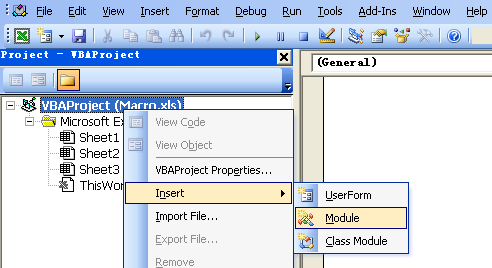
- Type or paste the code in the newly created module.
- Close the VBE widow.
- Select the range which you want to remove duplicate values.
- On the Developer tab, in the Code group, click Macros.
- Select the macro which you want to run, in this case we select GetUniqueValues, then click Run.
Genius
Very good and helpful.
Improvement Column A: Directory, Column B: File Name can lost some files when filename is the same as filename in another subdir. this AllFiles.Add (MyFileName), Key will not add existing filename.